Your access level in iLearn will determine your capabilities and the data you can view. Read below to see the different access levels.
District administrators can see all schools, teachers, classes, and students in the district. This allows district admins to move students from school-to-school (or within schools), run reports from the district level to the individual student level, and assign assessments to all students in the district.
School administrators can see all teachers, classes, and students in their school only. This allows school admins to edit student settings, move students from one teacher to another, create and assign assessments and assignments, and run reports from the school level to the individual student level.
Teachers can see their classes and students. Teachers can also add Virtual Views (read more). Teachers can see reports for all of their classes and students in summary or individually, edit student settings, and make Assessments and Assignments to students in their classes.
The Management utility is where student rosters are controlled. The Management utility will mostly look the same for district admins, schools admins, and teachers; the only difference is what level of data can be managed.
To access the Management utility, log in at www.ilearn.com/login and click "Manage My Students."
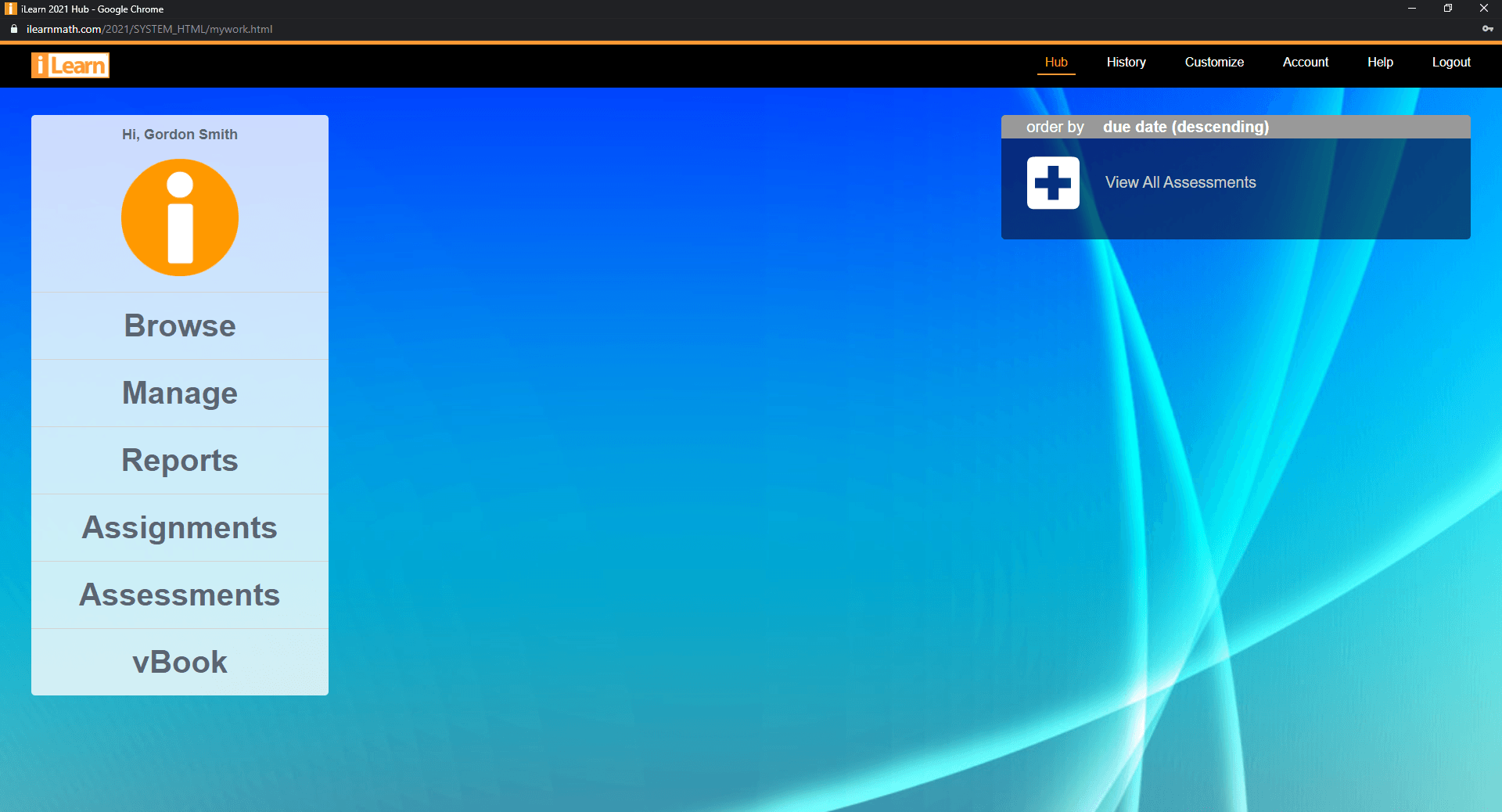
iLearn Hub for 2021-2022.
When accessing Management: teachers see their classes, school admins see their teachers, and district admins see their schools. To view what/who is under each school, teacher, or class simply click "view."
To learn about completing different tasks in the Management utility, click the grey topic bars below to toggle the expanded content.
All explanations below follow clicking "Manage My Students."
To learn about Assignments click here. To learn about Assessments click here.