Click here to see the steps on getting started in iLearn.
In iLearn, you will be automatically guided to the topics and lessons you need to learn based on your performance in Challenge tests. All you have to do is log in, click start, and give your best effort. The program will guide you to the needed topics.
Contact Technical Support.
When your college had your course set up, a specific date on which access should end was requested. This date can be changed, but that request must come from the instructor. To extend access beyond the expiration date, contact your instructor.
Purchasing a Student Key is required for completion of your course. From the first day of class, all students have a 21-day temporary access period (this is not a free trial period) that allows you to use iLearn while obtaining funds to complete the purchase.
We’re diligent in making sure iLearn is error free and working great for all students. However, iLearn is software – built, tested, and used by humans – errors, unfortunately, are possible (just like with any textbook). If you think there is an error or issue in iLearn, please take a screenshot and send it to us. We will evaluate the screenshot and make every attempt to resolve the issue as quickly as possible. If no error is present, we will explain our findings. Most often, there is no issue. There is instead a misunderstanding of how the specific topic or lesson functions. Please feel free to contact us anytime you think there might be an issue.
If you are struggling with learning a topic in iLearn, contact your instructor for assistance. You can also use Review to go back and review any topics you’ve already exempted or mastered.
If receiving an Error Code 27, close the program and then log back in. If the Error Code 27 displays again, please contact Technical Support to correct ASAP. If the message is not present after logging back in, you can simply continue.

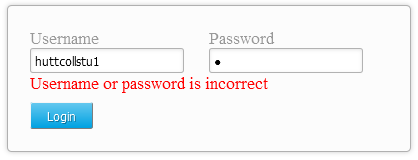
This message displays when an incorrect login is entered. If the username or password is forgotten, click "Forgot Username/Password" and have the information sent the email address used to register the account.
The Account Expired error message displays when the expiration date has passed. Contact the Course instructor.
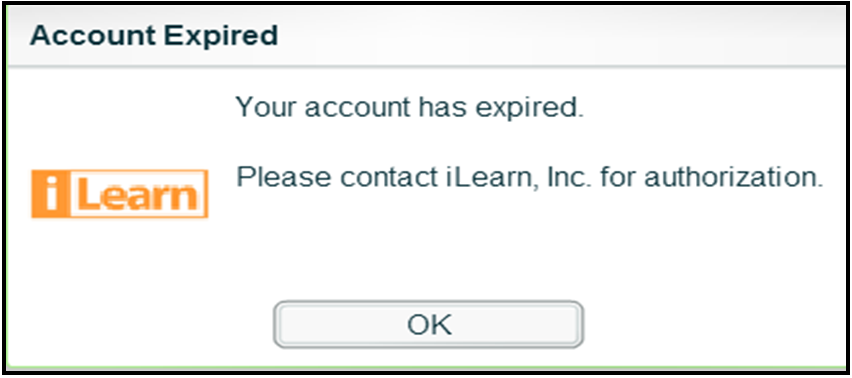
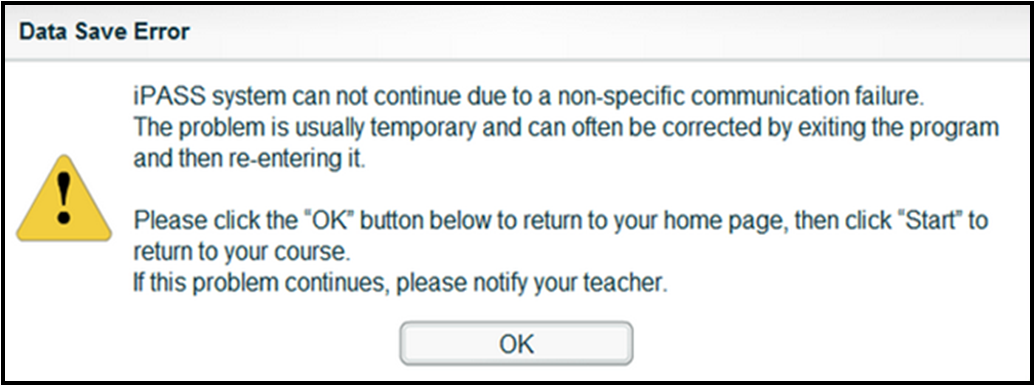
A data save error occurs if the connection to iLearn is interrupted. Log out of the program and log back in. Any activity completed after a data save error has occurred may not be saved but this is typically minimal.
A Y_57 error message displays when the program is unable to interpret the current location in the program. Log out and log back in. If the message is still present, contact Technical Support.
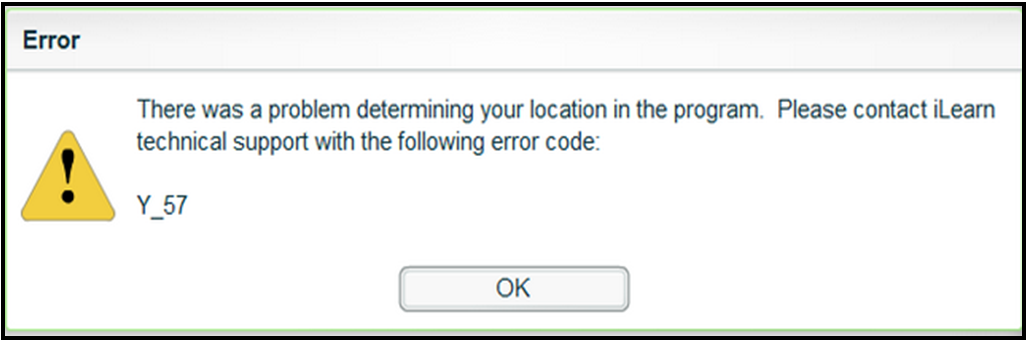
Slow loading or "freezing" issues:
Freezing issues are not common and are generally not caused by iLearn systems. Typically, freezing issues are a result of temporary or consistent loss of connection to the internet. Logging out and logging back in should correct the issue. If freezing issues consistently occur, try accessing iLearn with a wired internet connection rather than with a wireless connection.
School Year Transition
Each summer, iLearn transitions from one school year to another. The 2016-2017 transition occurs on Monday July 25th, 2016. If trouble logging in occurs, please read more here.