We know. Change is hard. But we've hopefully simplified some aspects of your experience. Below you'll find a side-by-side comparison of the old and the new iLearn interface.
Important: the images below are subject to change. The program may look slightly different than what is shown below.
If you experience difficulty logging in on or after July 25th, 2016, please make sure you are accessing the correct link. If you are certain you are accessing the correct link (www.ilearn.com/login) and are not able to enter the program you should clear your browser's cache and log in again. Always go to www.ilearn.com/login to access the program. Clearing your cache should correct any issues caused by the transition.
Old
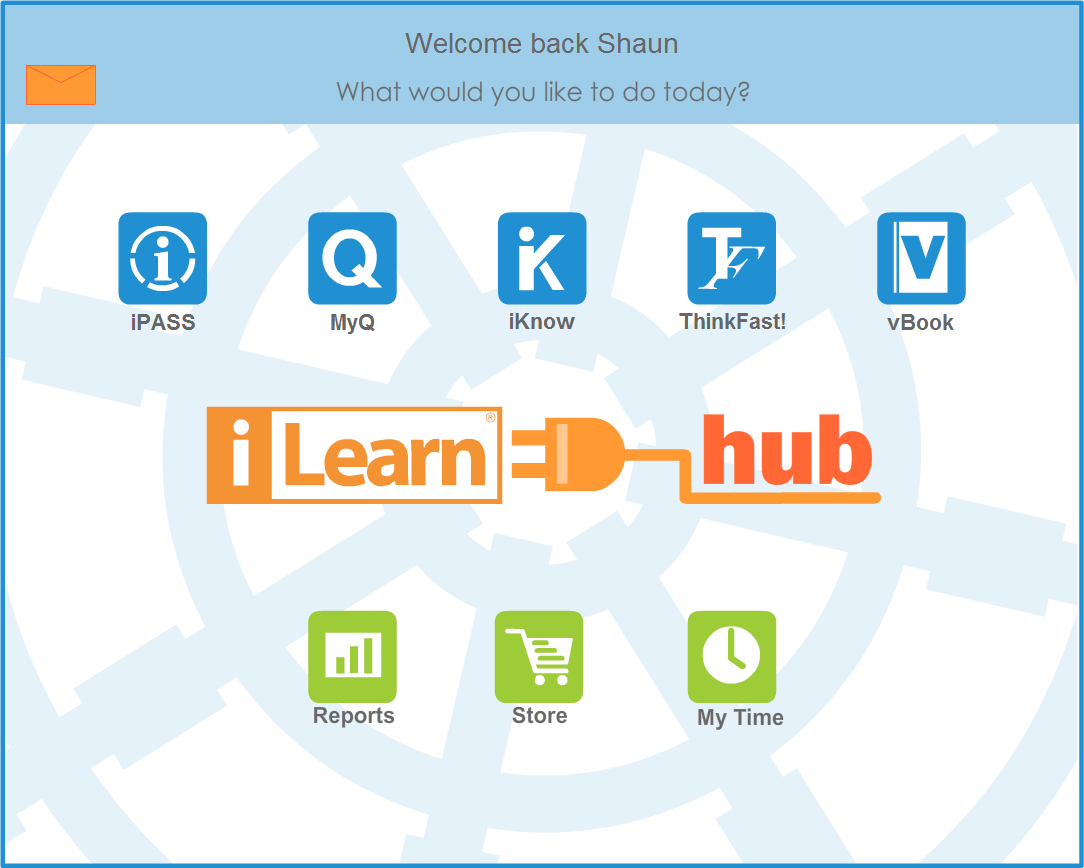
iLearn Student Hub prior to 2016-2017
New
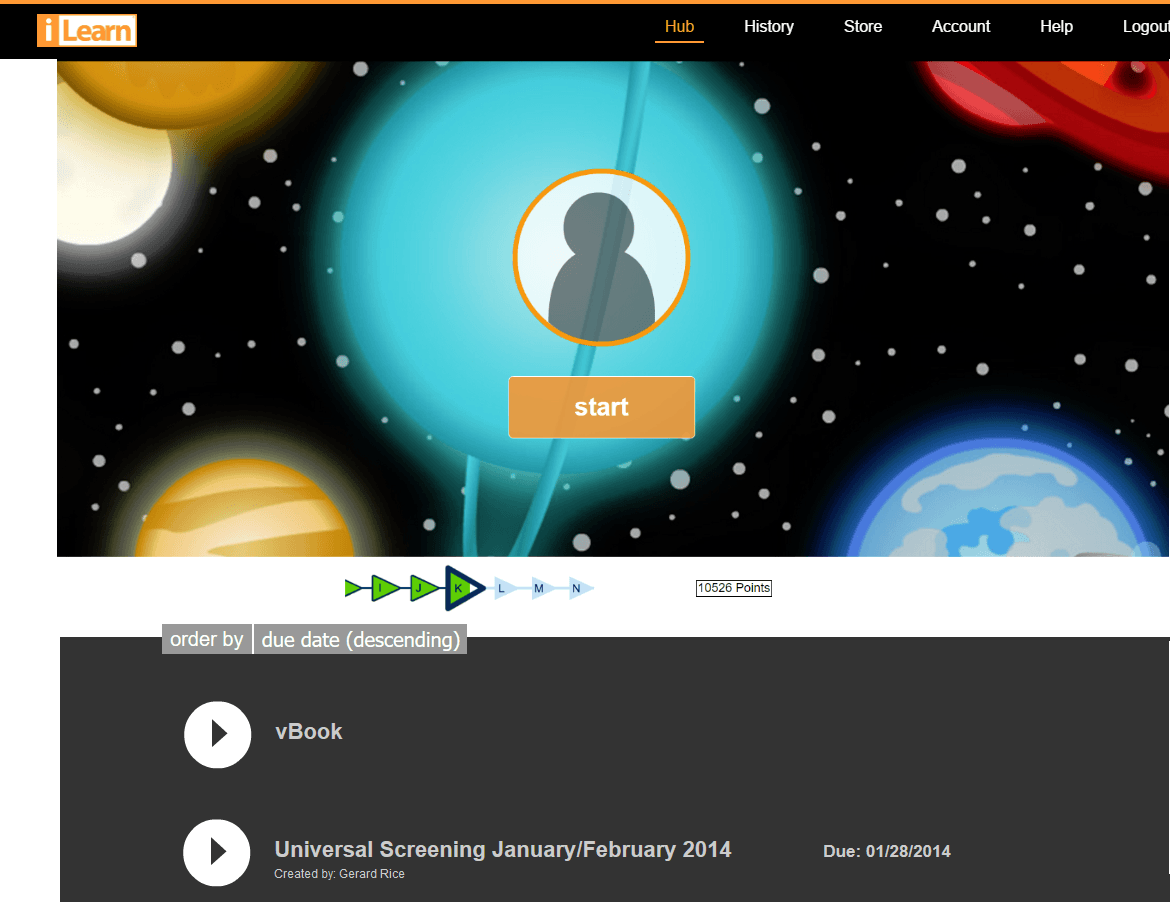
iLearn Student Hub for 2016-2017
The new student Hub, above right, displays prominently the "start" button for iLearn Math (iPASS).
To get started in iLearn Math, simply click "start."
To check the number of hours in iLearn Math for a selected date range, students previously clicked "My Time" on the Hub. Students will now click "History" at the top of the screen (shown below):

Then click "see details" under the Hours count on the right (as indicated by the red arrow below):

As before, choose a date range to see your Hours:
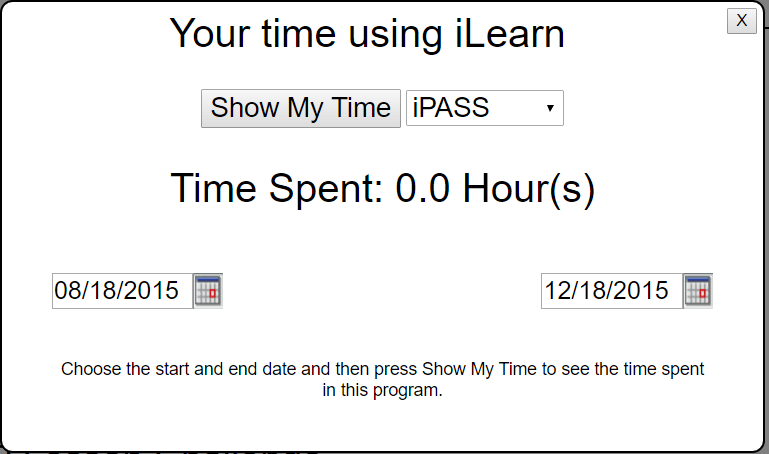
To enter Review Mode or My Answers (formerly "Test Review"), click "History" at the top of the screen (as seen below):

You'll see elements exempted and mastered and can Review those elements (Review Mode). Click "My Answers" (formerly "Test Review") to review answers on tests.
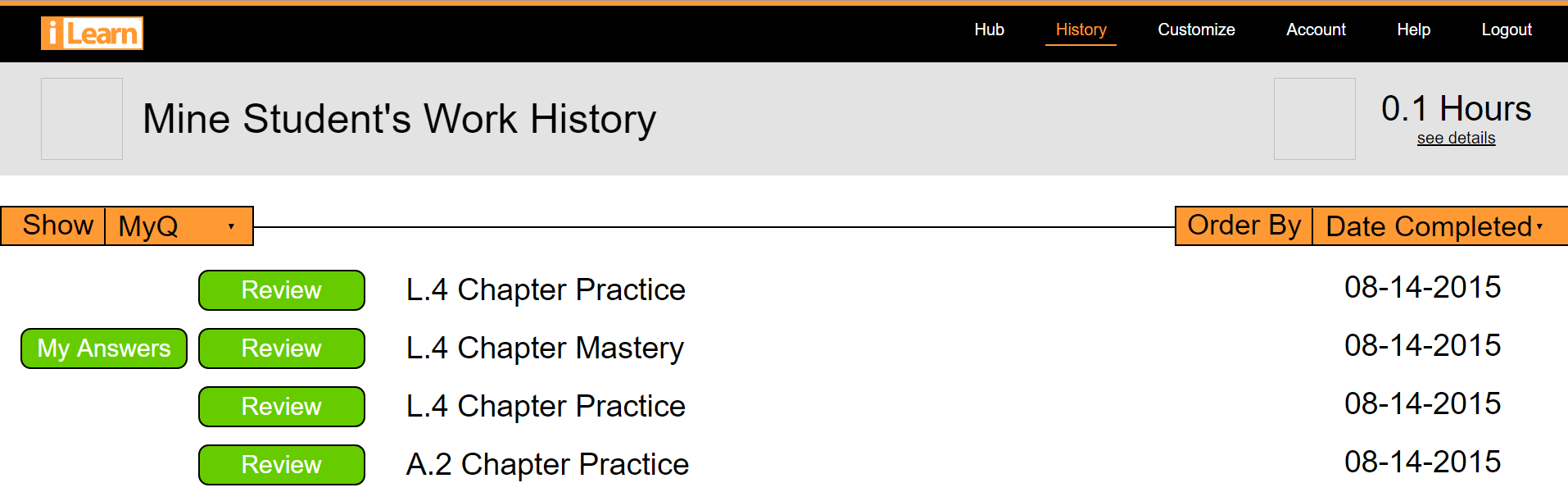
Remember: "Review" and "My Answers" do not track time, progress, or any data, so any activity there will not be counted in "My Time" or Reports.