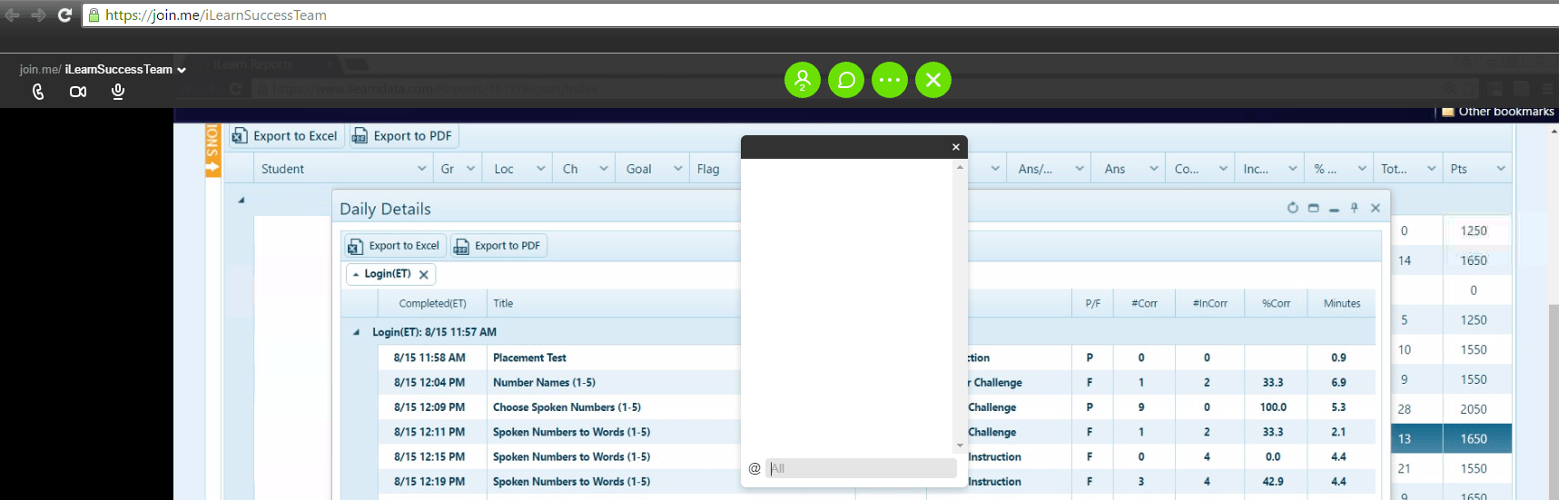View this video before attending the Q&A session. Write down any questions you might have about iLearn.
View it as often as you like, and remember you can pause or rewind at any point.
First, viewing the entire video above is required for the Q&A session. The video covers a lot of important points, and may already answer some of your questions. Since the Q&A is open to whoever registers and will only last ~30 minutes, we want to ensure that the full time is spent answering questions that are not already covered in the video above.
When your scheduled Q&A is to begin, select the link from your email to access the webinar. Simply clicking the link should launch the webinar.
Once the webinar has loaded, you will have to activate audio and turn on the chat feature. The chat feature will allow you to submit questions to iLearn. You will be able to hear the webinar presenter, but you will not be able to communicate with the presenter via audio - only via chat.
You must connect to the audio to hear the presenter.
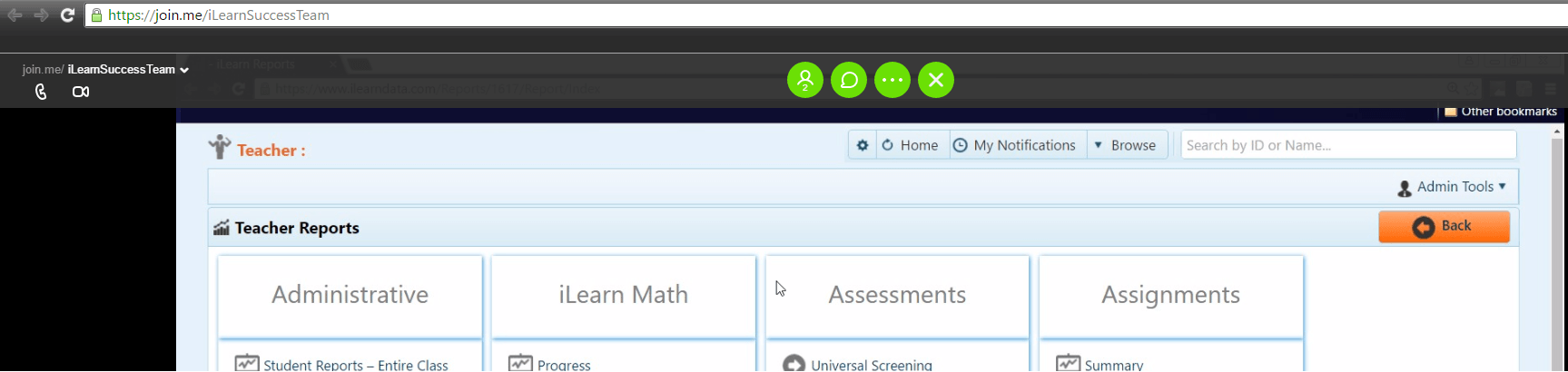
When first accessing the webinar you might see something like the above. Below the URL bar you will see a slightly transparent black bar that stretches across the screen. To turn on audio, click the phone icon on the far left side, as indicated to the right:
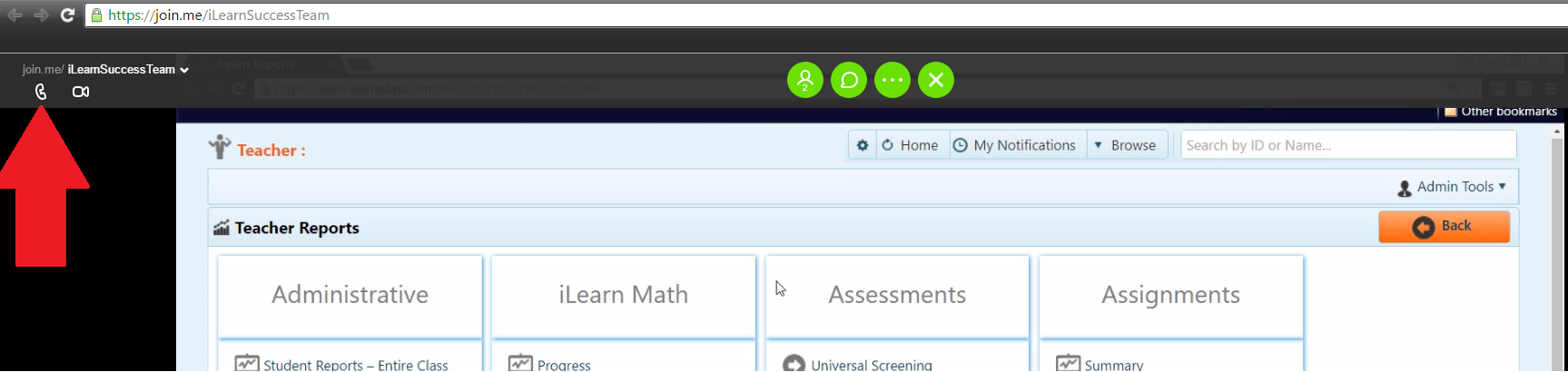
Clicking this icon will allow you to connect via internet or phone. Select "call via internet" as indicated to the right:
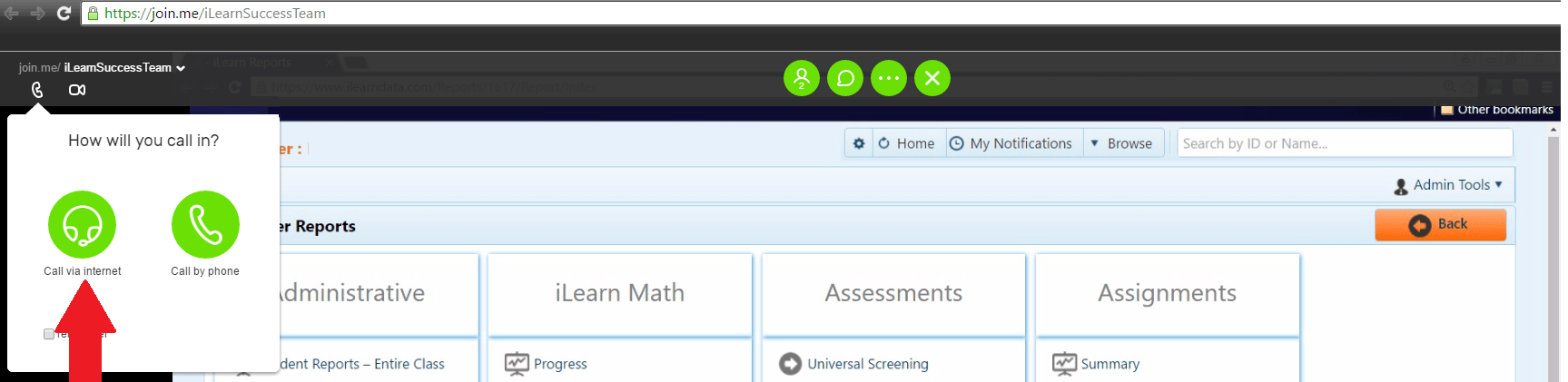
Finally, click "connect" to hear the audio, as seen to the right. You will be muted, so you will not be able to speak to the presenter or other attendees. Rather, you can use the "chat" feature to submit your questions to the presenter.
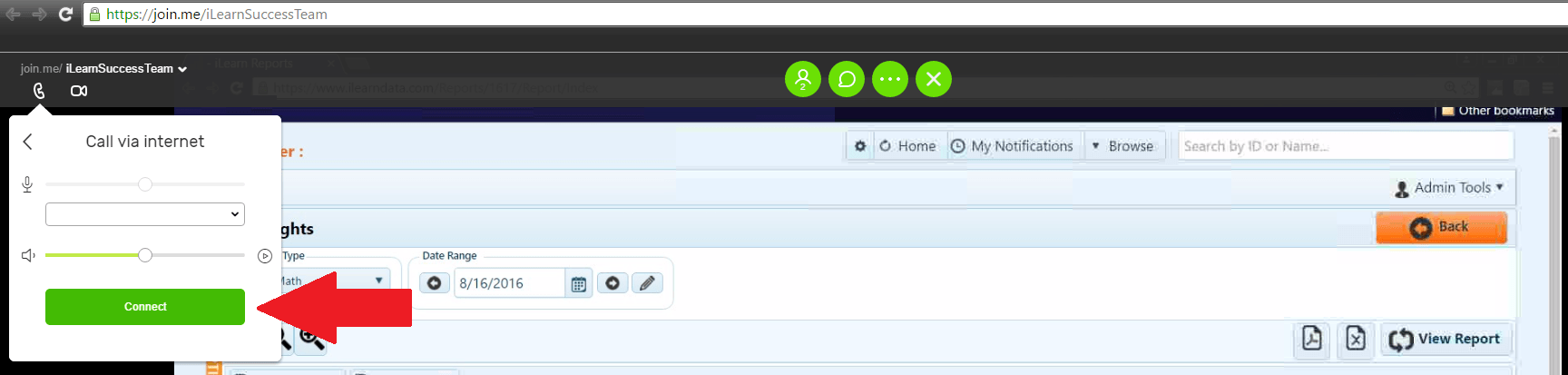
To activate the chat feature, simply click the green messaging icon, as indicated to the right.
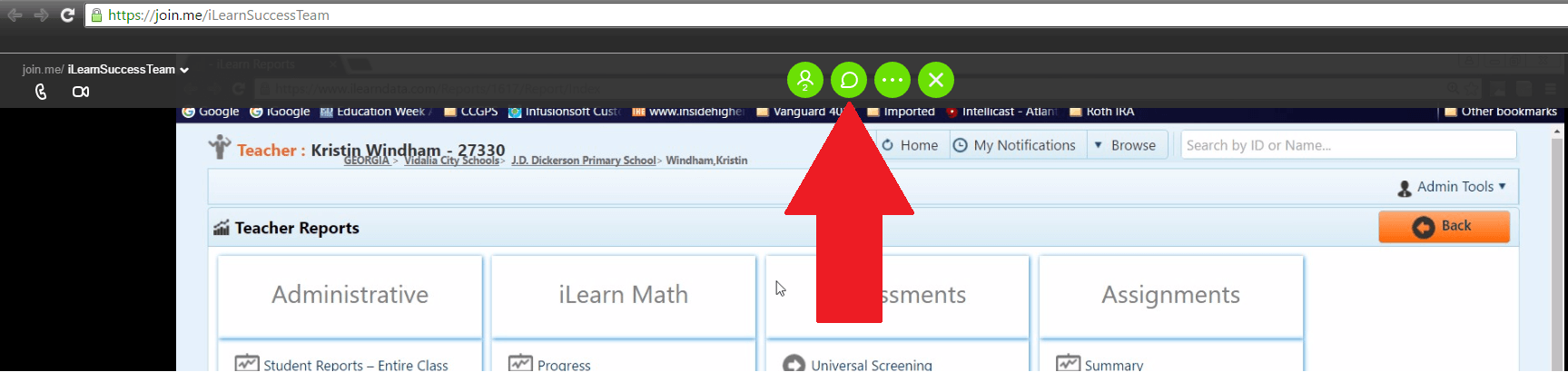
After clicking the messaging icon, a chat box will load. You can move the chat box around the screen to more easily view the webinar.