The default report view will be By Student. This can be changed to view progress By Class, By Grade, or By Teacher.

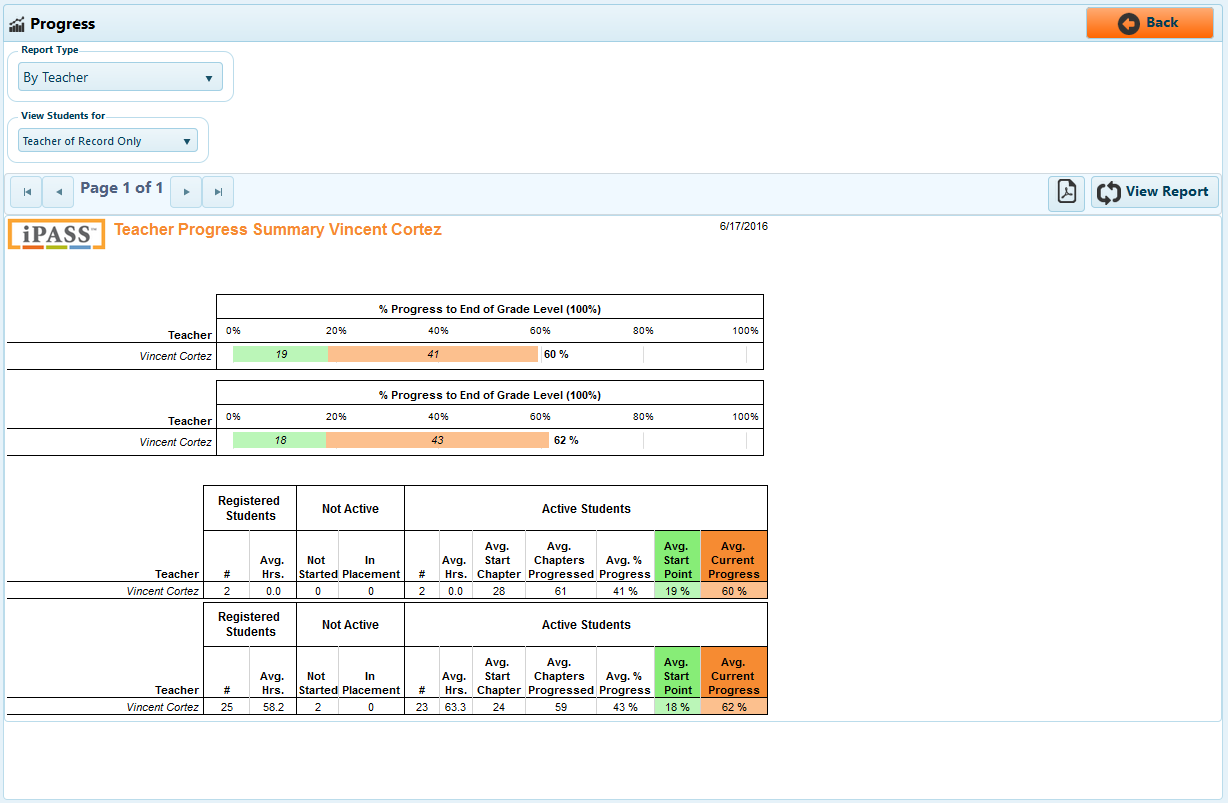
The Progress report By Teacher will display the average amount of progress towards the end of grade level for all students under a teacher in a bar graph. In the table below, the teacher will have information on the number of students registered in their classes, the number of students who have not worked in iLearn Math, and data on students who are currently active in iLearn Math.
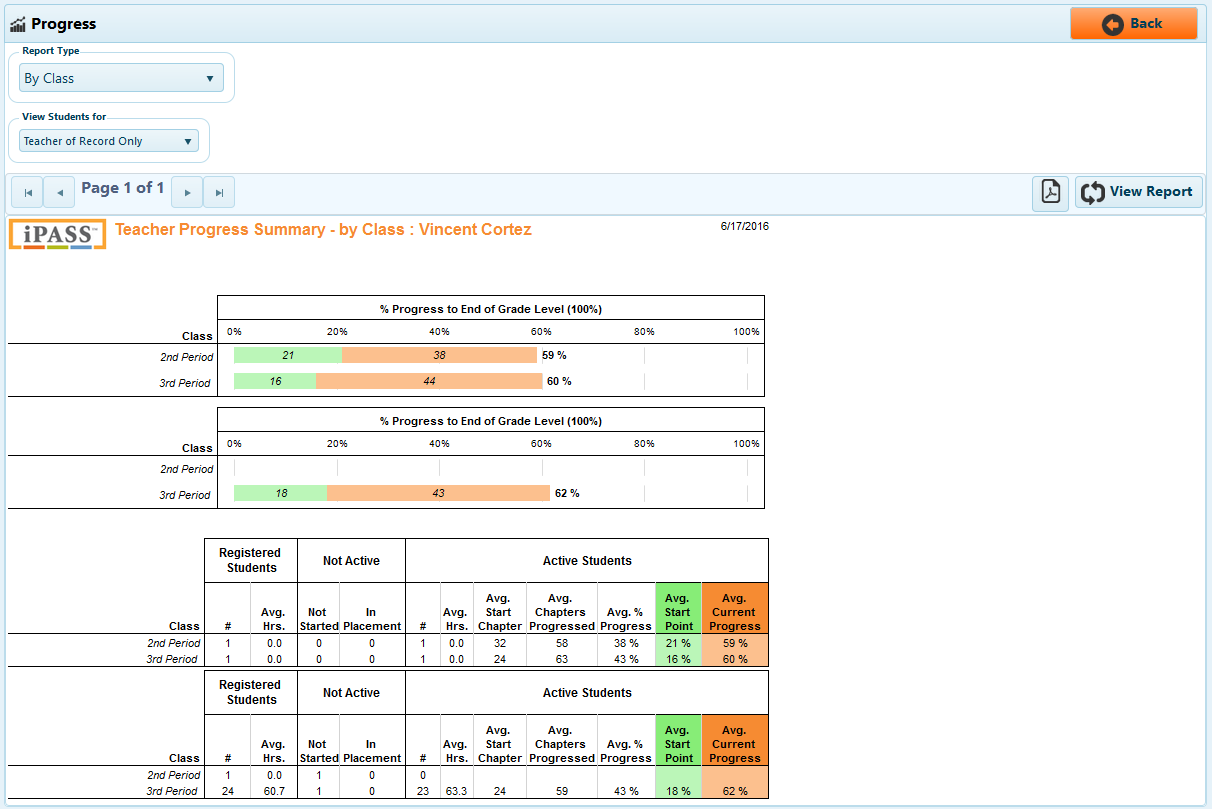
The Progress report By Class will display the average amount of progress towards the end of grade level for all students in each class under a teacher. In the table, the teacher will have information on the number of students registered in each class, the number of students not active in each class, and data on students who are currently active in iLearn Math in each class.
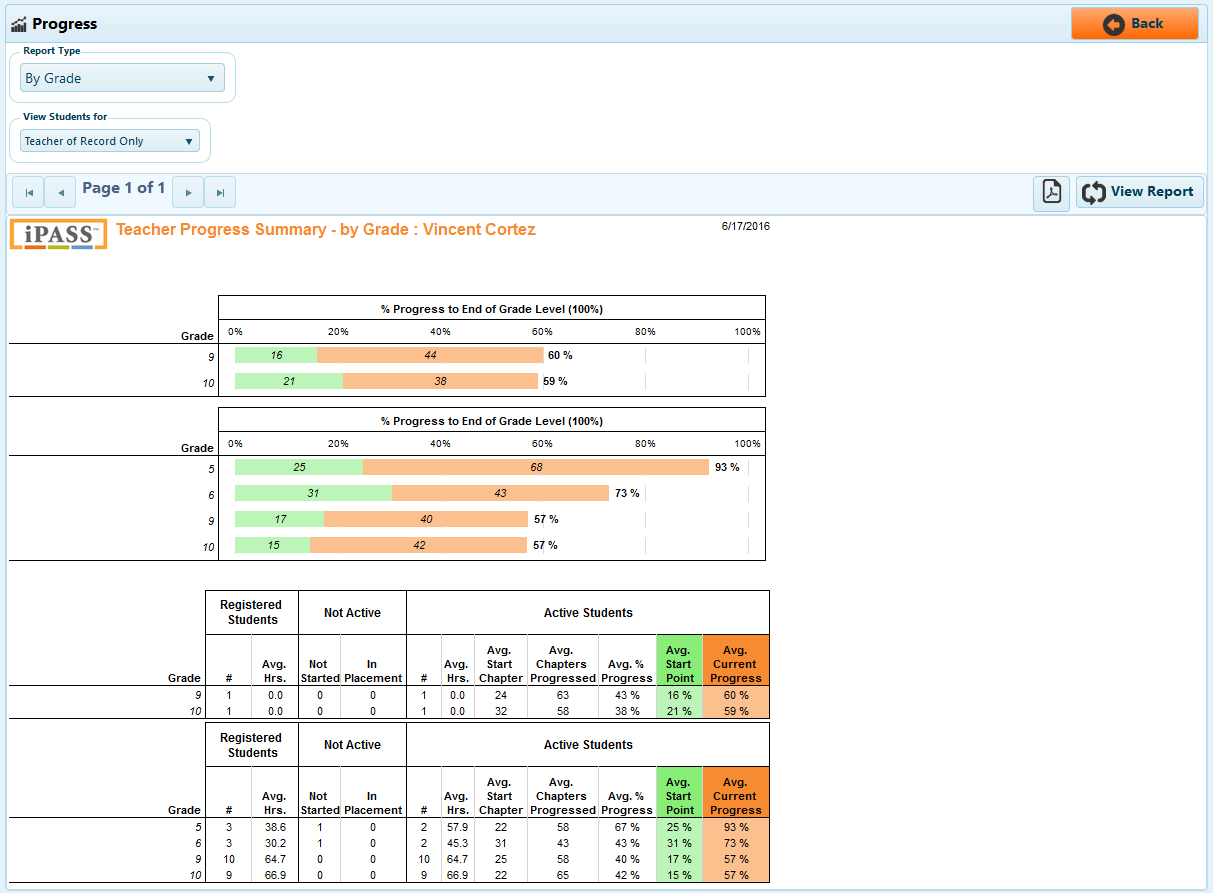
The Progress report By Grade will display the average amount of progress towards the end of grade level for all students sorted by enrolled grade level. In the table, the teacher will have information on the number of students in each grade level, the number of students in each grade level not active, and data on the student in each grade level who are currently active in iLearn Math.
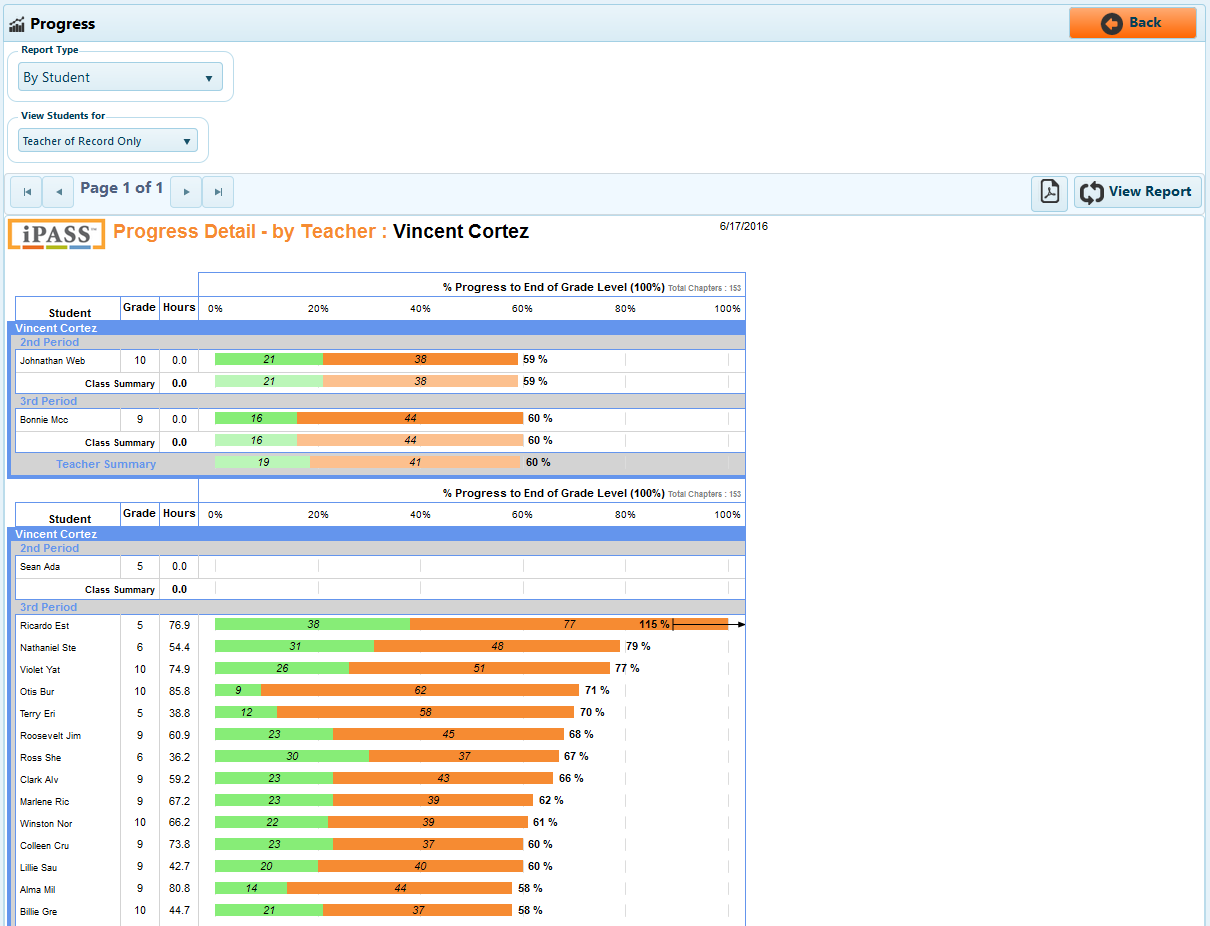
The Progress report By Student will display the amount of progress towards the end of grade level for all students under a teacher. In the table, the teacher will have data on the total number of chapters the student needs to complete to finish iLearn Math to the end of their grade level, the number of chapters exempted in placement, the current chapter number the student is working through, the remaining number of chapters, the % progress per hour, # of chapters progressed, and % progress.
Export this report to PDF by clicking in the symbol to the left of "View Report".
Use the Progress report to quickly view the average of amount of progress students are making towards the end of grade level for all students, all students by class, all students by grade, or the amount of progress towards end of grade level by student.
The default report view will be By Teacher/Grade. This can be changed to view progress By Teacher or By Grade.
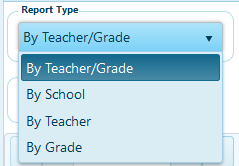
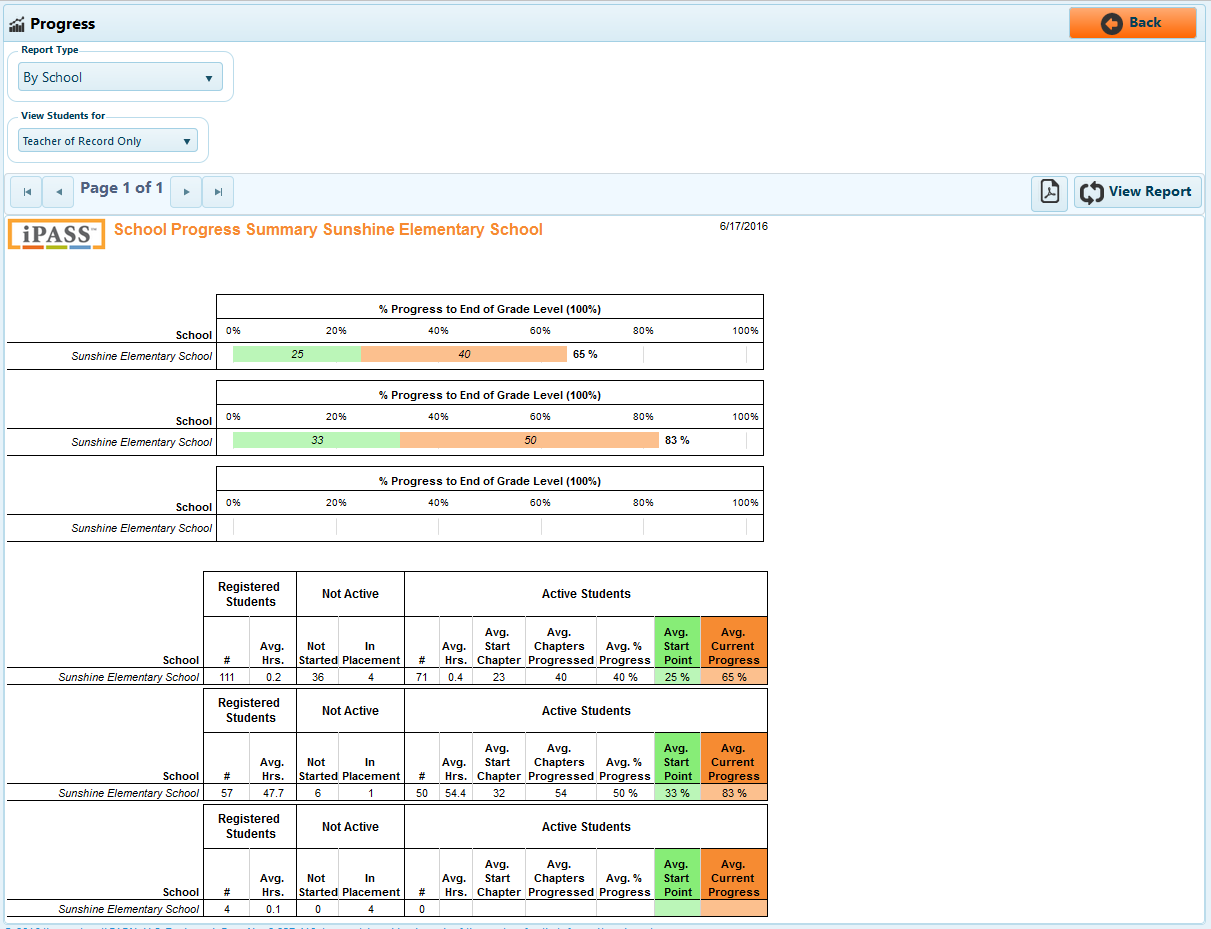
The Progress report By School will display the average amount of progress towards the end of grade level for all students in a school in a bar graph. In the table, information on the number of students registered in the school, the number of students who have not worked in iLearn Math, and data on students who are currently active in iLearn Math will display.
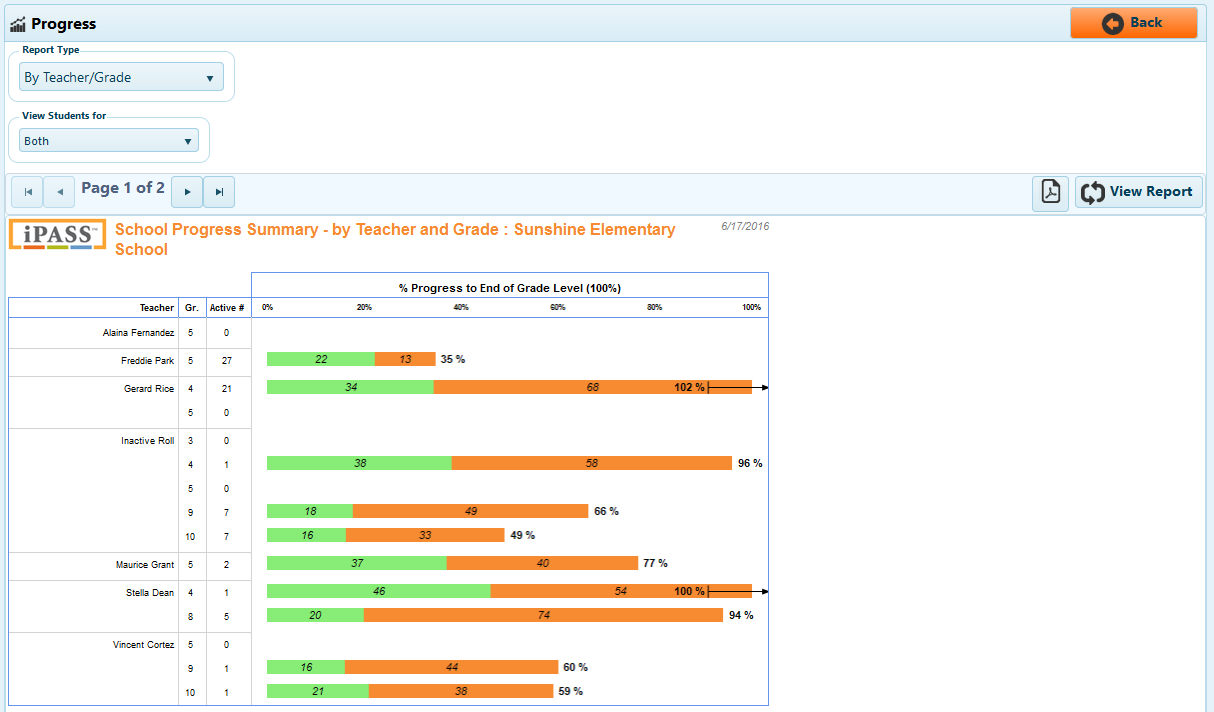
The Progress report By Teacher will display the average amount of progress towards the end of grade level for all students under each teacher. In the table, information on the number of students registered under each teacher, the number of students who have not worked in iLearn Math, and data on students who are currently active in iLearn Math will display.
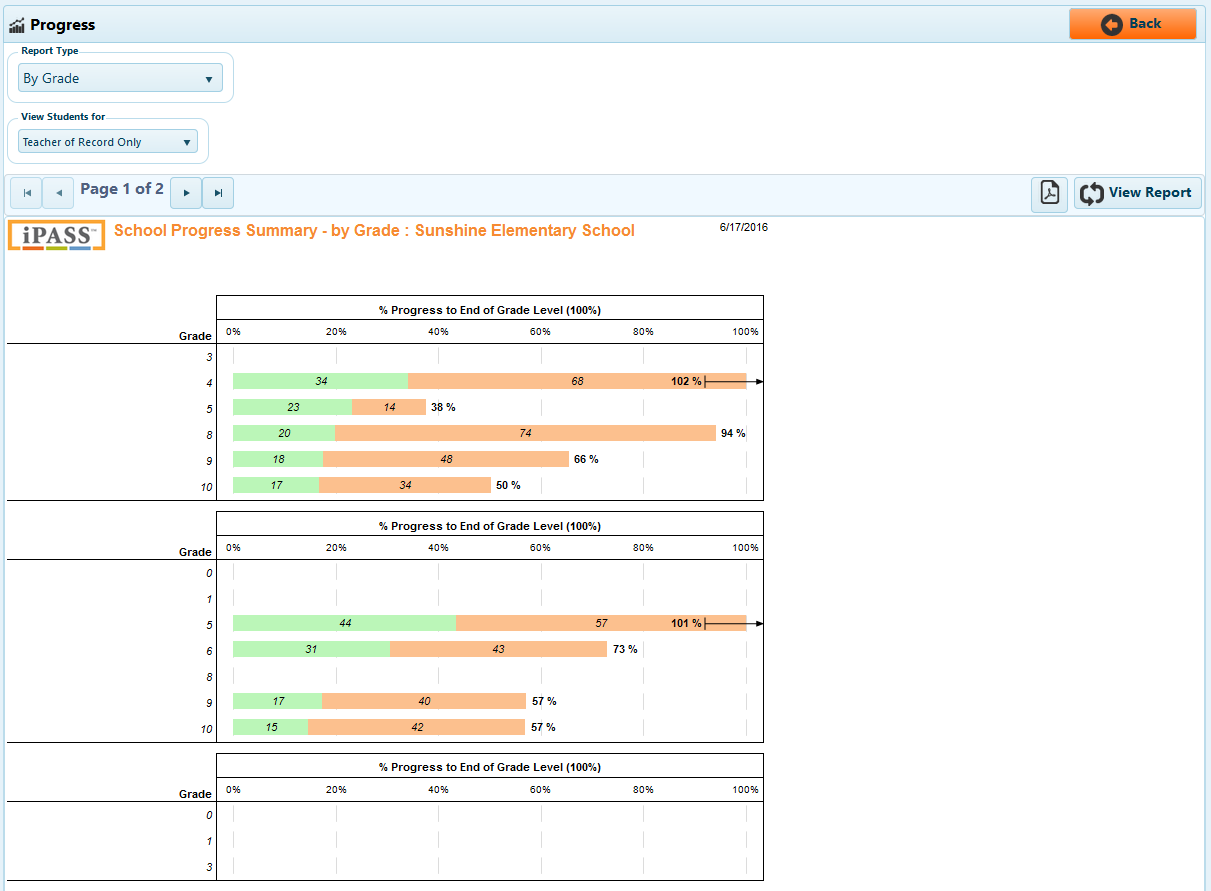
The default view will be By School. This can be changed to view progress By District or By Grade.
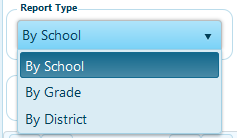
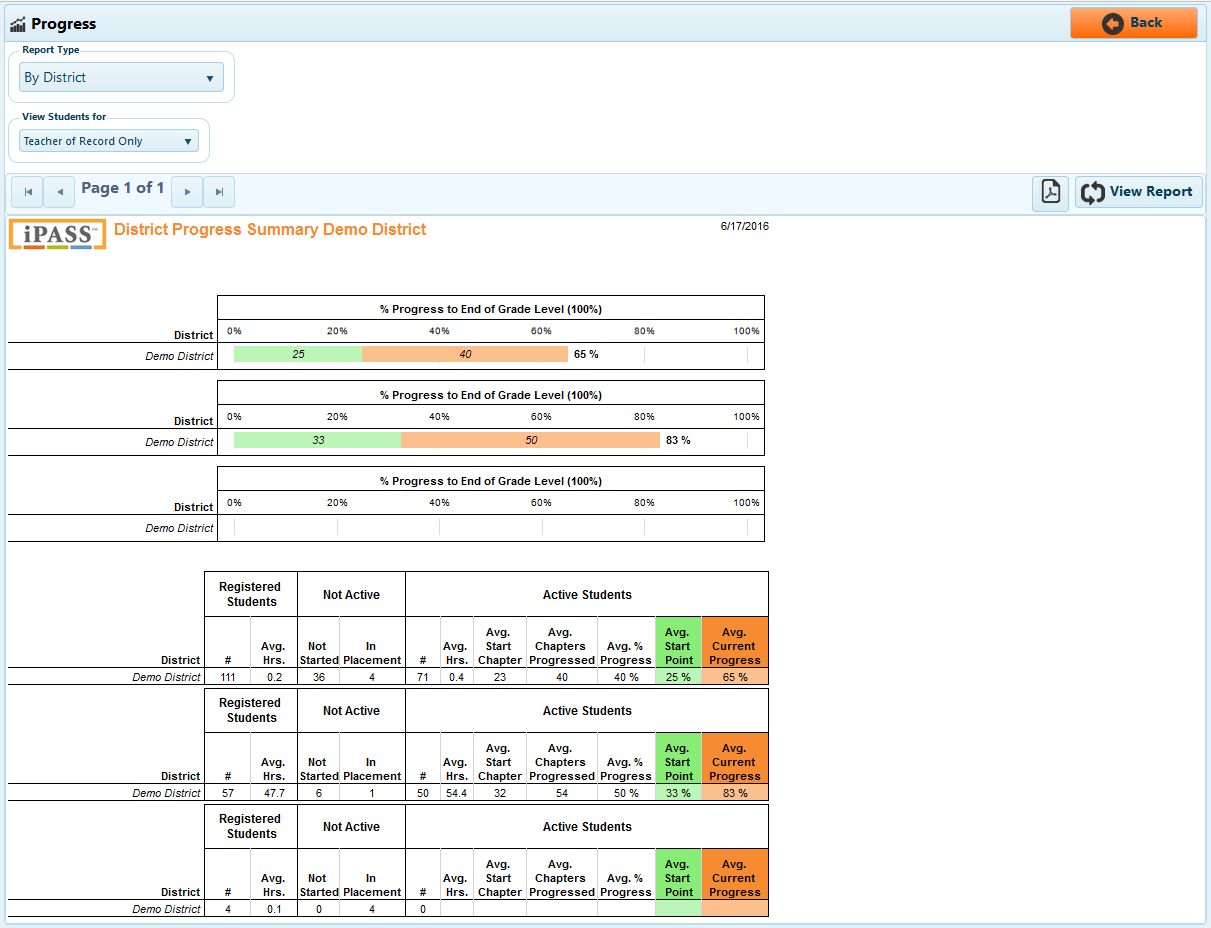
The Progress report By District will display the average amount of progress towards the end of grade level for all students in a district in a bar graph. In the table, information on the number of students registered in the district, the number of students who have not worked in iLearn Math, and data on students who are currently active in iLearn Math will display.
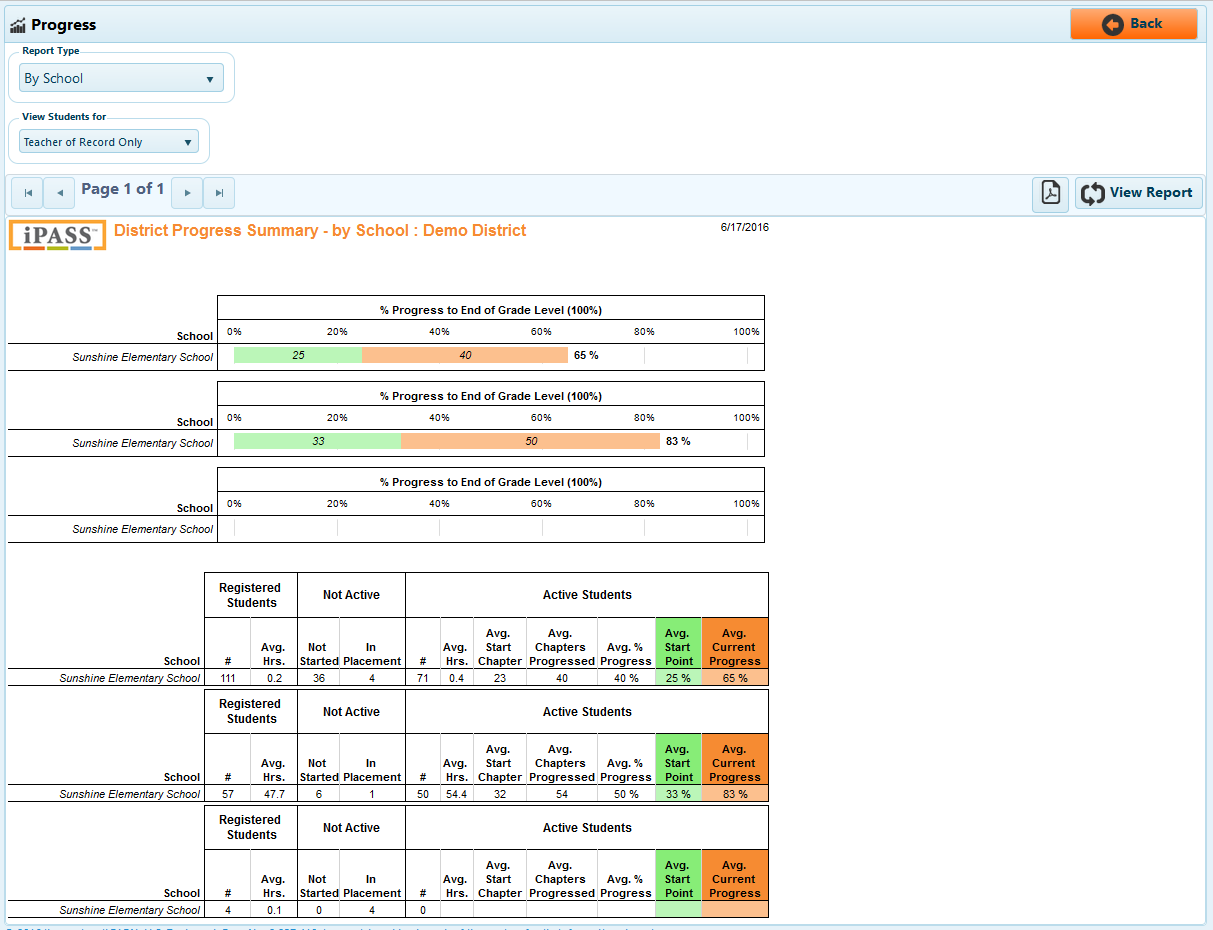
The Progress report By School will display the average amount of progress towards the end of grade level for all students in each school in a district. In the table, information on the number of students registered at each school, the number of students who have not worked in iLearn Math, and data on students who are currently active in iLearn Math will display.
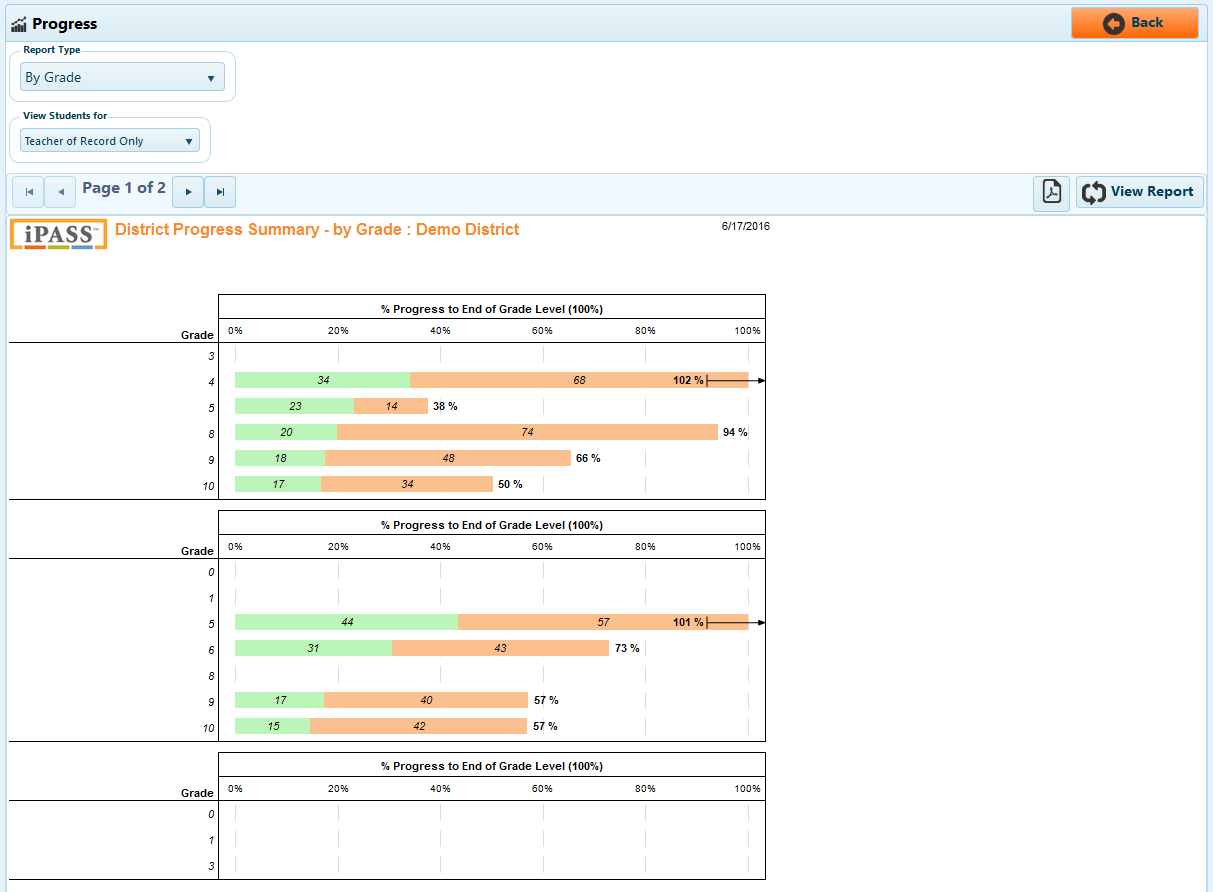
The Progress report By Grade will display the average amount of progress towards the end of grade level for all students sorted by grade level. In the table, information on the number of students registered in each grade level, the number of students who have not worked in iLearn Math, and data on students who are currently active in iLearn Math will display.
Export this report to PDF by clicking the button next to "View Report".
Use the Progress report to quickly view how much progress is being made across the district towards the end of grade level in iLearn Math.