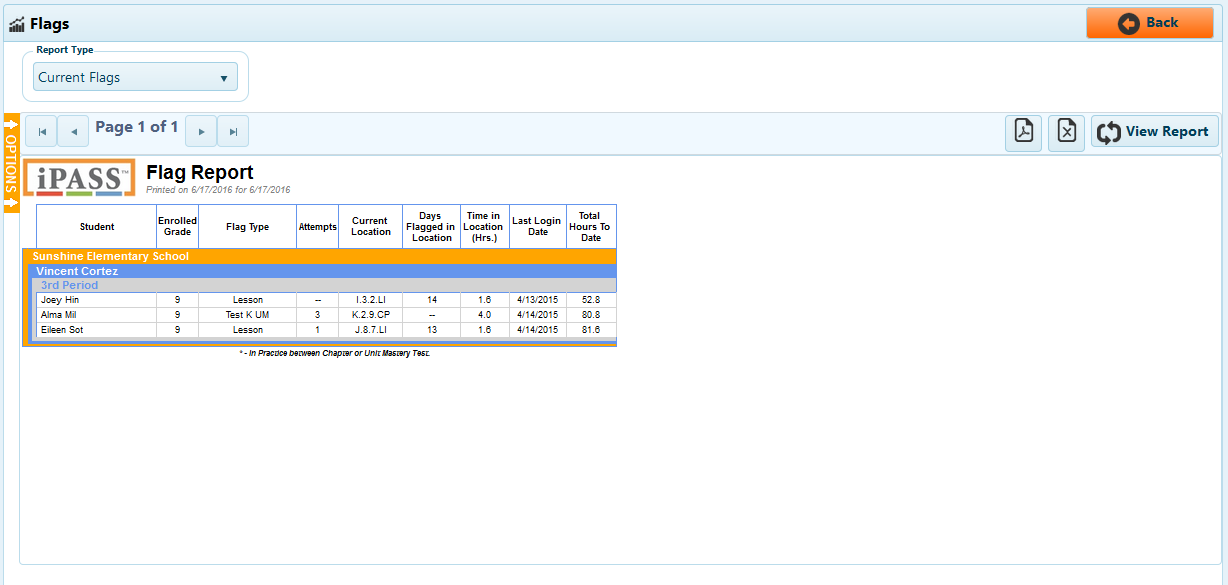
Teachers can view all classes, specific classes, or a specific class by clicking "All Classes" under "Select Class(es)." District administrators can run the Flags report on all school, all teachers, and all classes or a limited scope. School administrators can run the Flags report on all teachers and all classes or a limited scope.
The Flags reports will let educators know if a student may need help. It identifies students that are repeating specific sections of iLearn Math or may be struggling. The types of flags are: Lesson and Test.
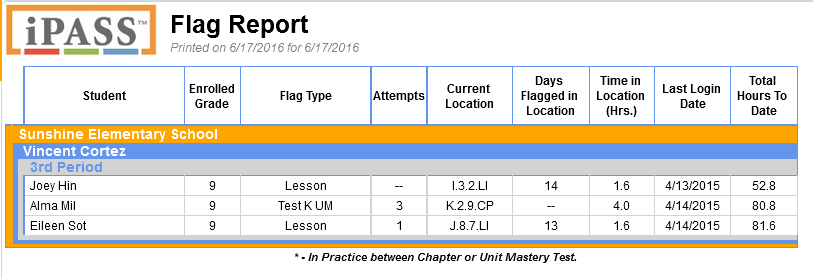
The Flags report by default will display all students who currently have a progress flag in iLearn Math. It will also display the type of flag, the student's current location in iLearn Math, the number of days the student has been flagged, the amount of time in minutes the student has worked in that flagged location, the last login date, and the total number of hours the student has worked in iLearn Math.
Flags can also be viewed by month.
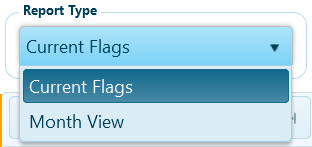
Under "Report Type" select "Month View" and then select a specific month to view.
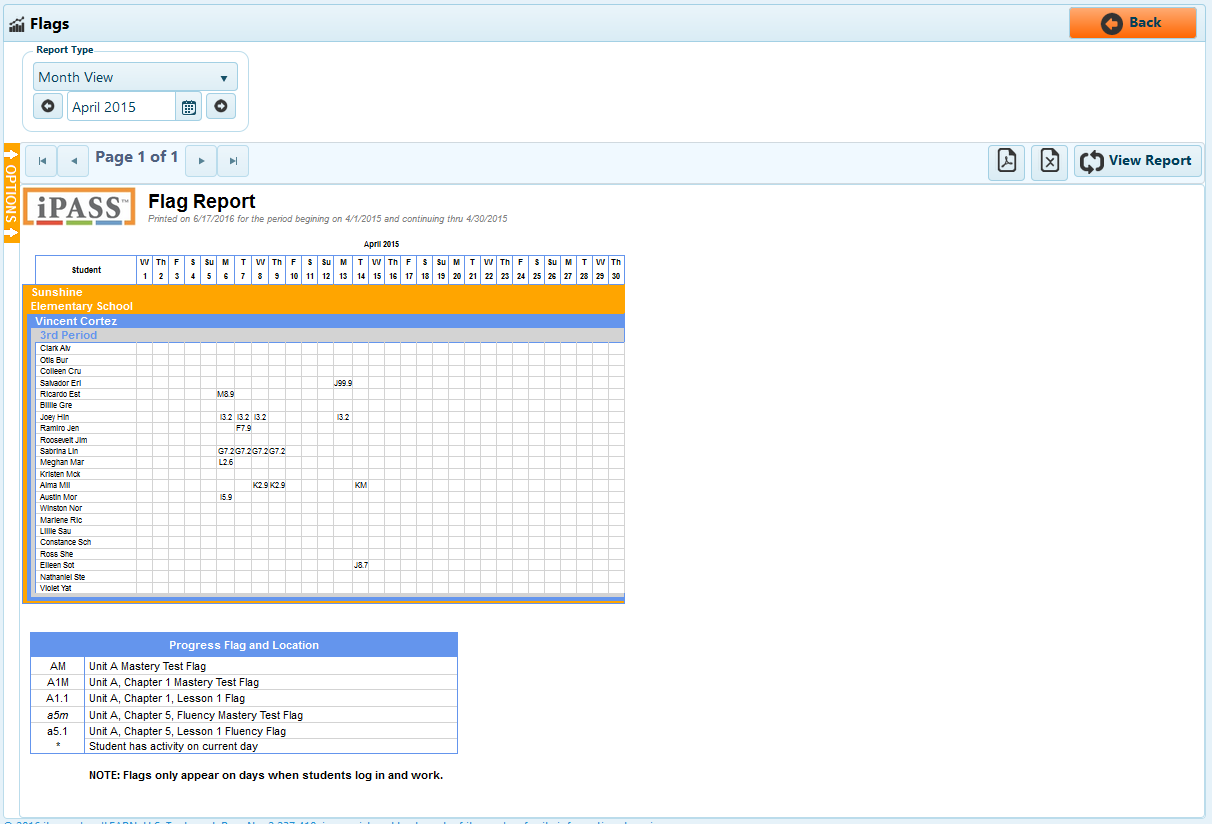
The Month View will display all of flags students received in iLearn Math for the month selected. Flags will only appear on days when students log into iLearn Math and work. The key at the bottom of the Month View describes what flag a student received.
Export this report to PDF or Excel.
Use the Flag report to quickly see which students currently have a progress flag in iLearn Math so as to provide the student with assistance in getting past the content with which they are struggling. Use the Month View to see how long students had a flag before they progressed.