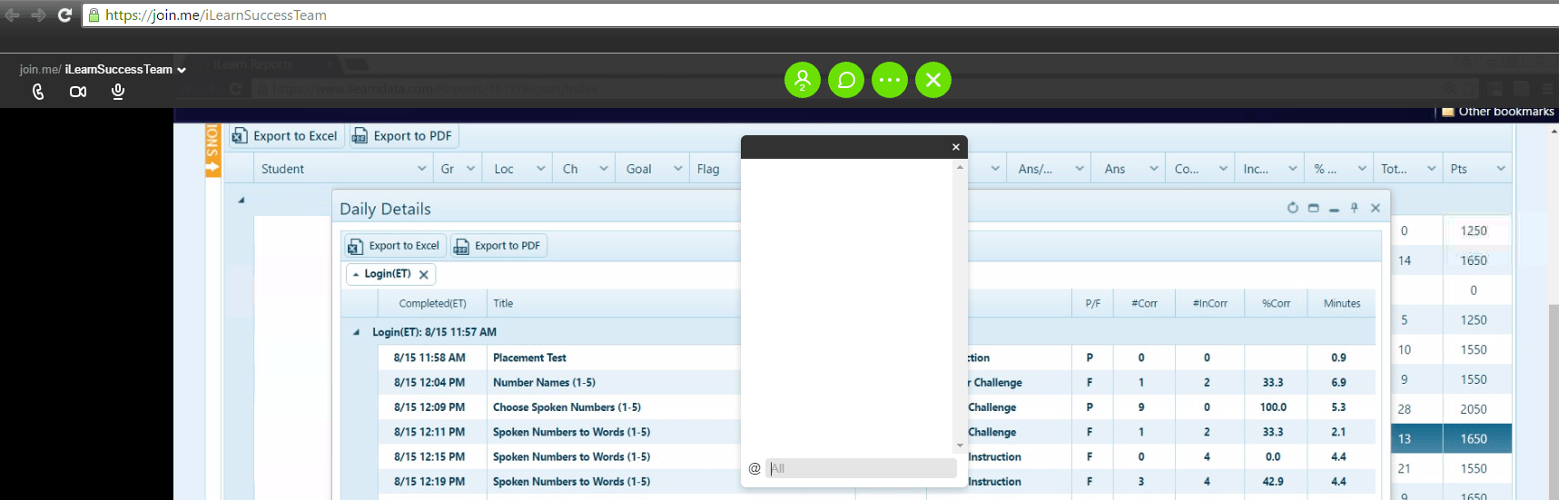You must connect to the audio to hear the presenter.
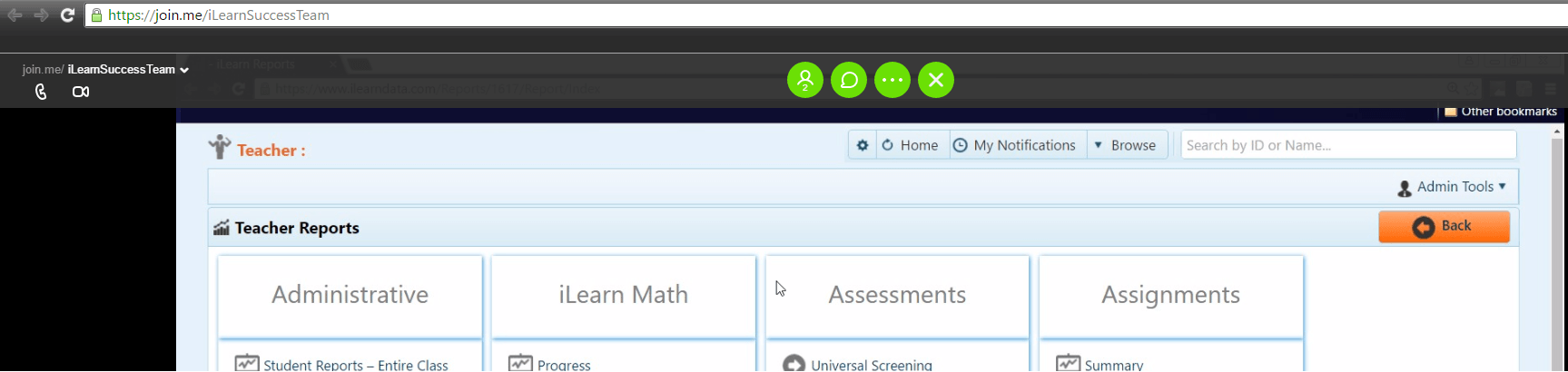
When first accessing the webinar you might see something like the above. Below the URL bar you will see a slightly transparent black bar that stretches across the screen. To turn on audio, click the phone icon on the far left side, as indicated to the right:
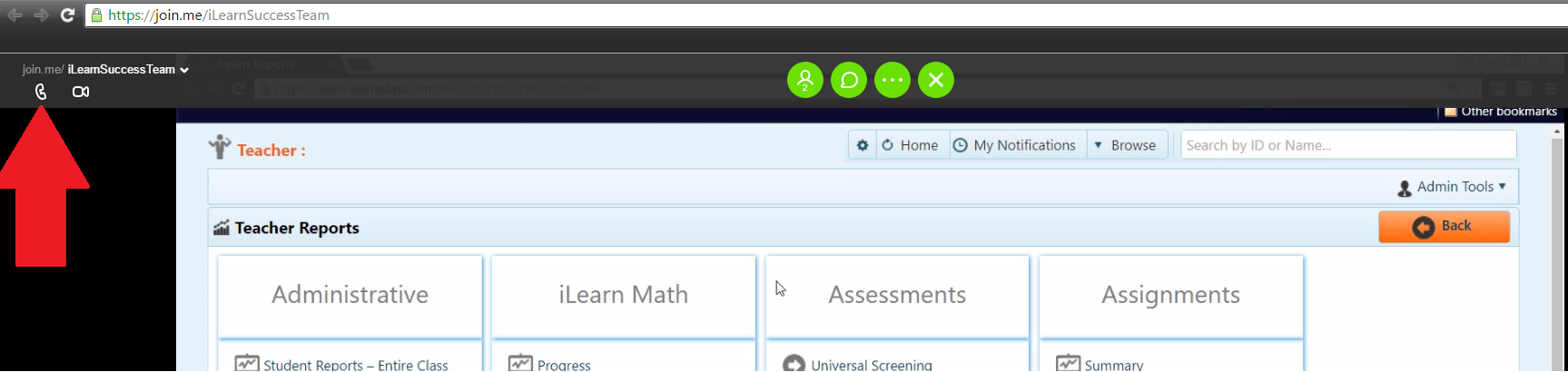
Clicking this icon will allow you to connect via internet or phone. Select "call via internet" as indicated to the right:
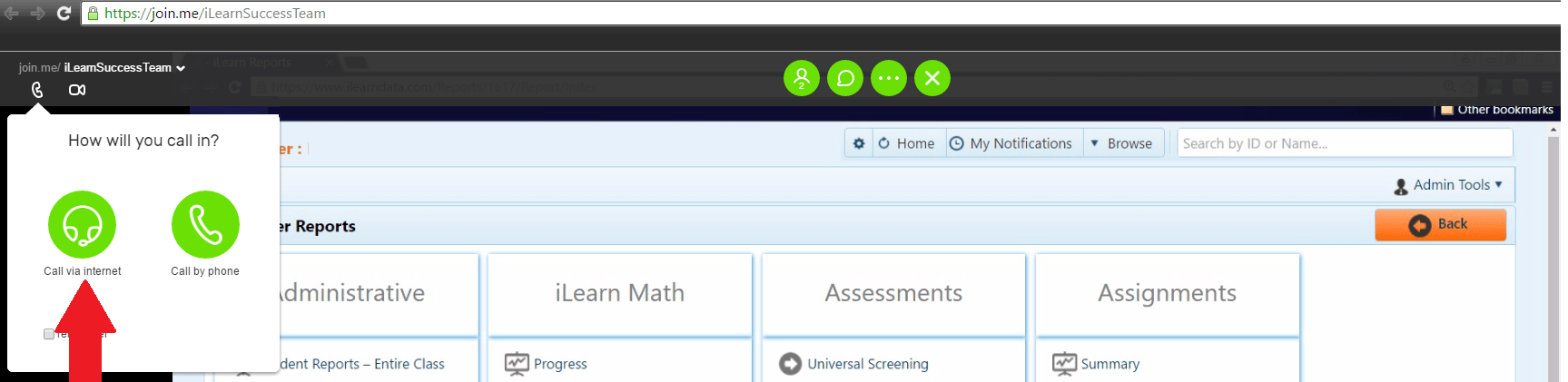
Finally, click "connect" to hear the audio, as seen to the right. You will be muted, so you will not be able to speak to the presenter or other attendees. Rather, you can use the "chat" feature to submit your questions to the presenter.
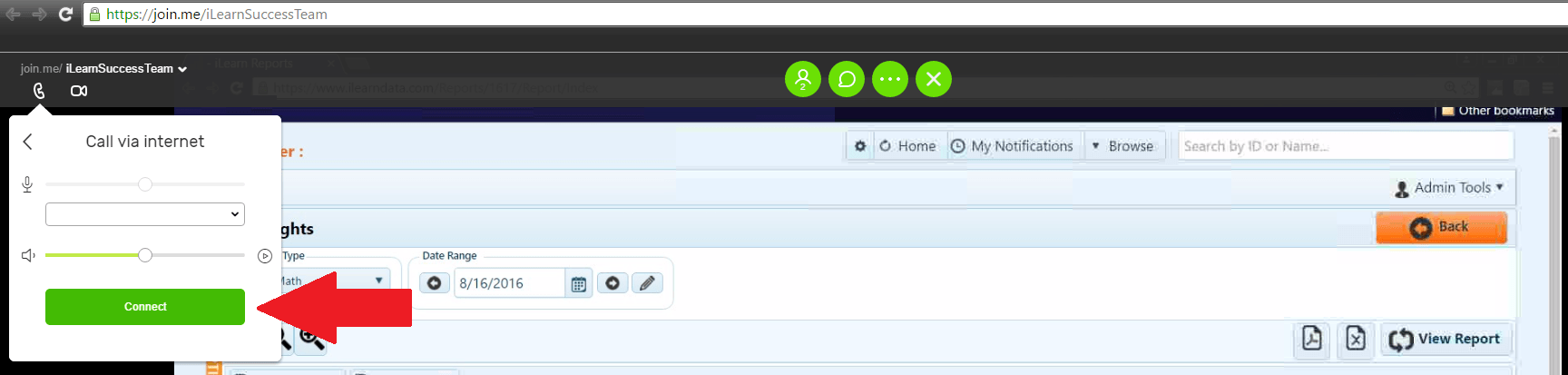
To activate the chat feature, simply click the green messaging icon, as indicated to the right.
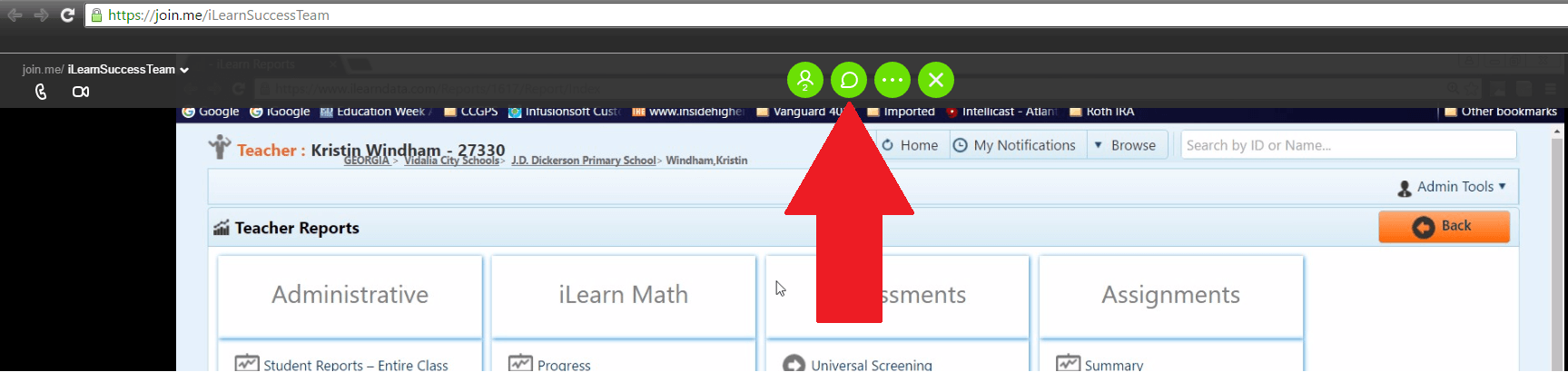
After clicking the messaging icon, a chat box will load. You can move the chat box around the screen to more easily view the webinar.