iLearn Math (iPASS) delivers instruction and practice, completely automated. It is prescriptive, meaning topics are not manually selected, but rather students are guided to just the what they need to learn starting with the earliest gap in knowledge identified in the placement process. Students begin with Placement Tests, which identify a student's lowest math gap. After placement, students can skip over any content they already know by passing Challenge Tests. When a student does pass a Lesson Challenge Quiz, the student will complete multimedia Lesson Instruction and complete Lesson Practice and Mastery tests. Students advance by challenging past (i.e., skipping) the math they know, and mastering the math they don’t. To read a more detailed description of how iLearn Math works, click the grey bar below to view an expanded description.
Students access iLearn Math by going to www.ilearn.com/login. After logging in, students view the Hub.
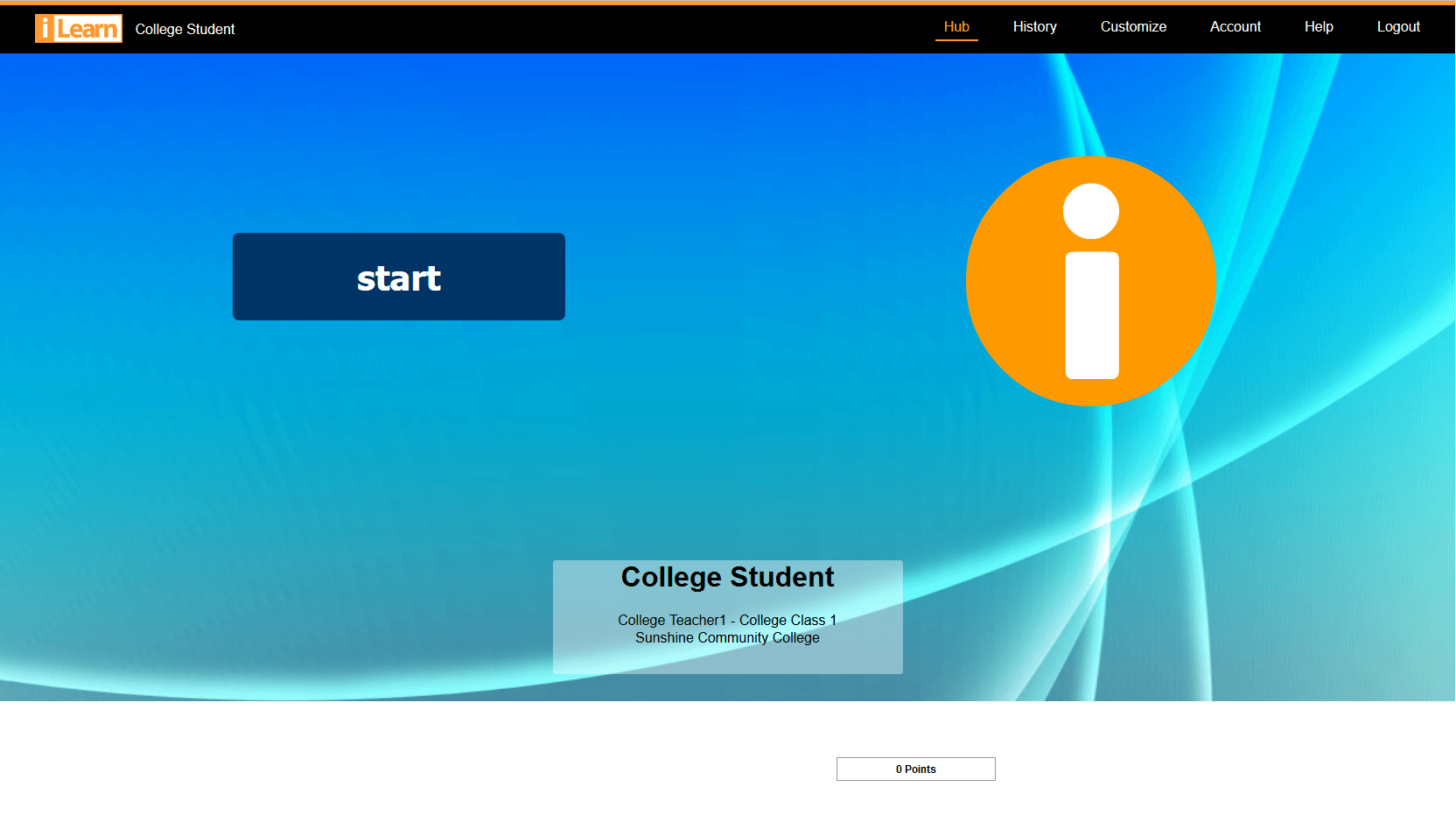
Click "start." iLearn Math opens and displays to students their current location and activity in the program.
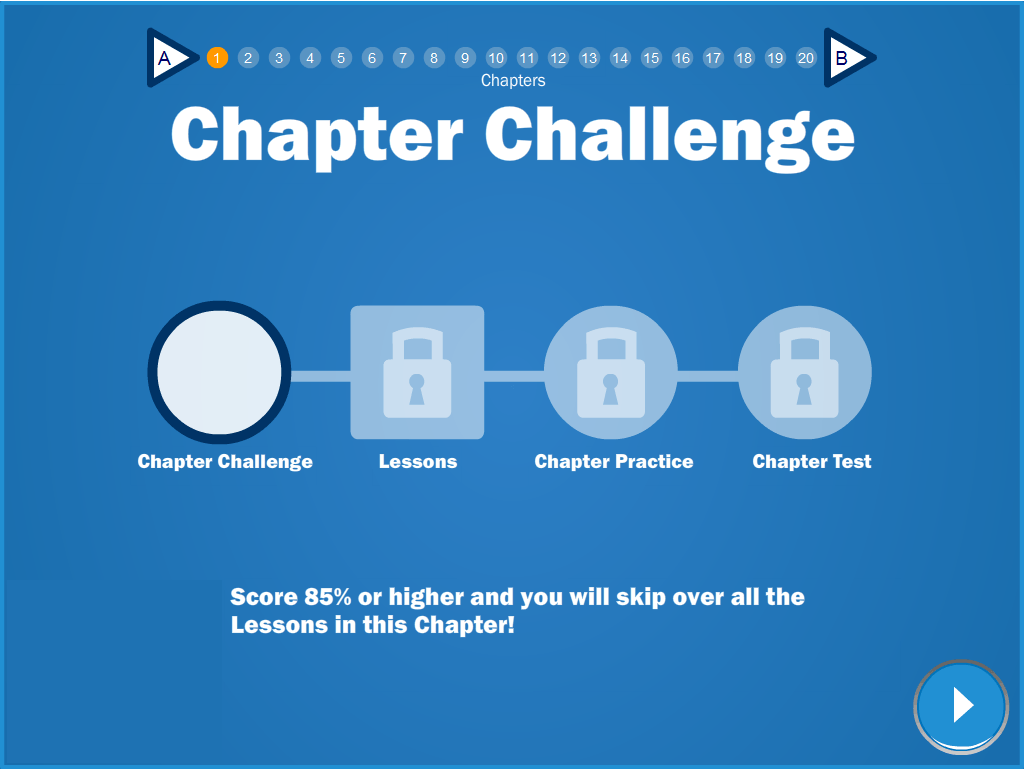
Simply click the play button in the lower right hand corner. If your school has vBook (Review Mode) enabled, you will be able to review content for all chapters and lessons exempted or mastered. Read more here.
The program interface provides important information.

Clicking the "i" button shows the title of the current Lesson.

This section displays the navigation buttons and the current location. The navigation buttons for students are only active during Lesson Instruction, allowing a student to replay a page of instruction, go back to a previous page of instruction then return, etc. The wheel shows progress in the program. As the student correctly answers questions, each wedge on the wheel will highlight blue, showing their progress towards completing the Lesson Practice.
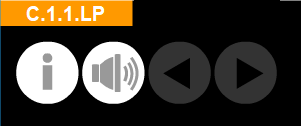
This section shows the student's location. Above, the student is in C.1.1, which is Unit C, Chapter 1, Lesson 1.
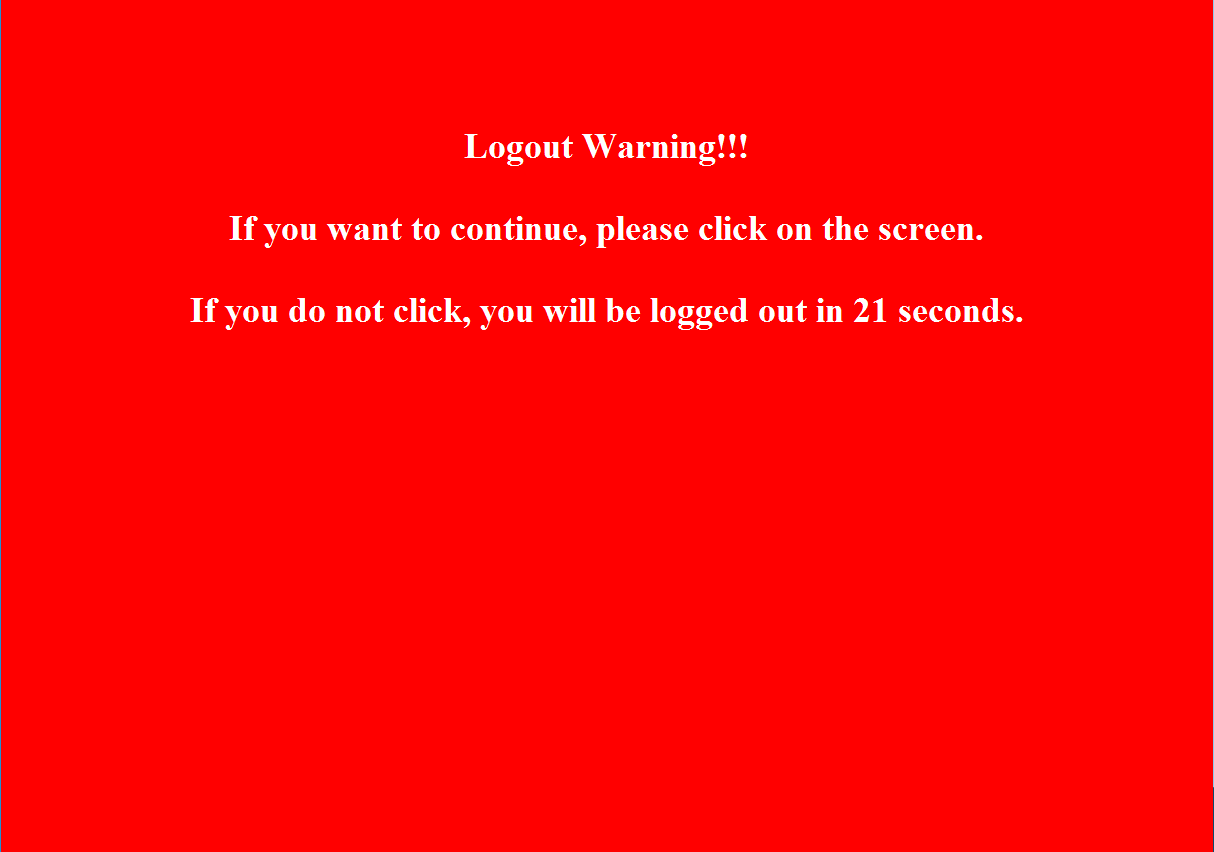
When the screen turns red the student can click anywhere on screen within 30 seconds to return to the same page. If there is no interaction in 30 seconds, the student is logged out, and can simply log back in to the program.
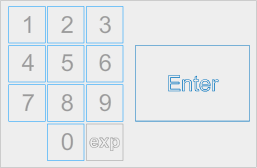
The keypad is the on-screen tool for entering answers. Students may use the mouse to click the appropriate buttons to enter an answer. They can also use the computer's keyboard to answer questions. The keypad is not active in Lesson Instruction where attention is focused on multimedia presentations.
Some lessons require students to enter operands, variables, and/or symbols. Orange buttons will display dynamically when needed, to display characters that may be needed to answer.
The calculator is available in only some lessons where instructionally appropriate. We discourage the use of calculators other than the one available in the program.