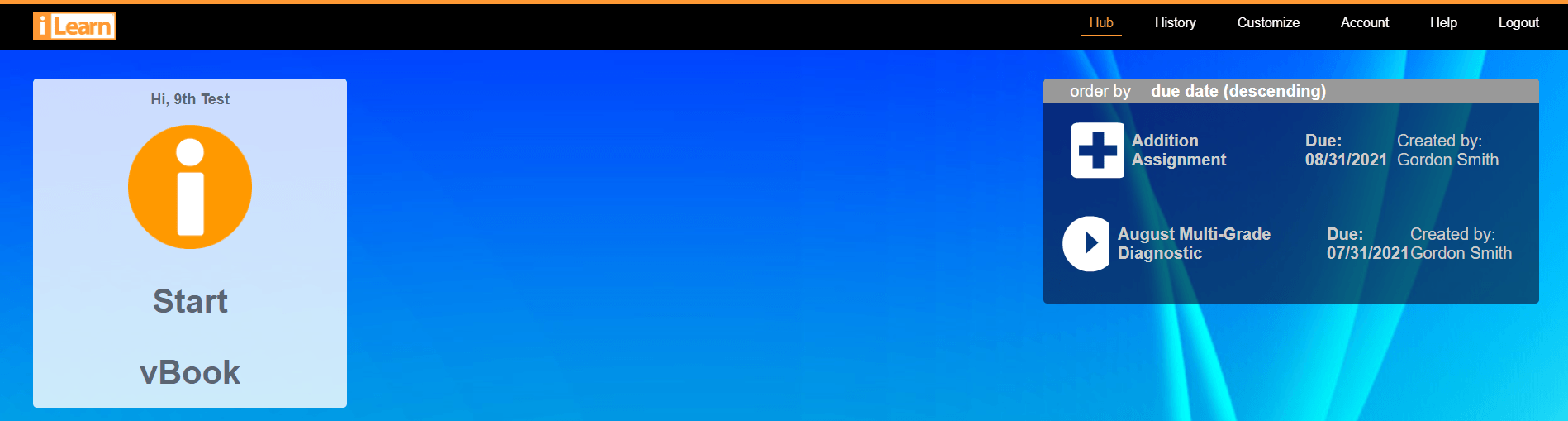Assign supplemental content from iLearn Math to any student or students, at any time. At times we recommend using Assignments to deliver grade level content to students who are well below grade level in iLearn Math, or to students who have advanced beyond grade level. For both groups, this provides an opportunity to refocus on math concepts that are at grade level. Assignments can also be used to give students more practice or instruction, review for end of year tests, or for homework/classwork.
Building an Assignment is simple in iLearn. Here are the steps you follow to create an Assignment.
Click the arrow for each step below to see details.
That's it! You can build an Assignment in less than 5 minutes any time you want throughout the school year. When students log in, they'll see your Assignment at the right of the Hub when they log in.
It’s easy to edit an Assignment to include additional students, change the due date, to add or remove content, or both. Follow the steps below to edit an Assignment.
That's all there is to editing an Assignment. Remember, only remove the check mark next to a student's name if you want to unassign them from the content. Removing the check mark and saving will remove the Assignment from the student's list, and will remove reports on the Assignment for that student. To add additional students, leave the previously assigned students checked, and just add the check mark to the new students.
Students immediately have access when assigned. If you do not want students to have access yet, save the Assignment without assigning, and then assign students at a later date.
Students access your Assignment by logging in at www.ilearn.com/login, and clicking the Assignment name on the right.