When logging in the first time, entering a Course Key is required. The Course Key will be provided by your college instructor (check your syllabus, course information documents, or contact your instructor for your Course Key).
The Course Key registers your student account to your instructor and your course. If you enter the wrong Course Key, you can be registered in the wrong course and your activity could be lost. So, be careful to enter the correct Course Key. A Course Key looks like this:
467799
(*Note: the above is not an active Course and is just an example, so do not enter the Course Key above.)
To enter your Course Key, log in at www.ilearn.com/login with your username and password. After logging in the first time, a prompt will request the Course Key to be entered:
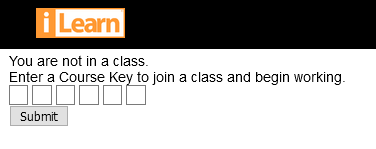
Simply copy and paste or type in the 6-digit Course Key supplied by your instructor. After entering the Course Key, a message will appear listing the school, instructor, and course in which your account will be registered. Verify the information is correct, and then click "Yes." If you're certain you've entered it correctly but the information listed is not correct, verify the Course Key with your instructor.
After clicking "Yes," your student account will be registered under the school, instructor, and course that was listed. Please be certain you are registering in the correct course under the correct instructor to avoid difficulty. If an incorrect Course Key is entered, contact your instructor.
If you accidentally mistype the Course Key, the following message will display:
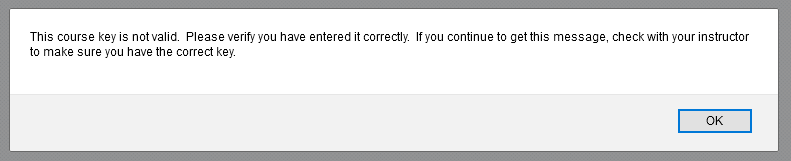
To correct, click "OK" and simply copy and paste or type in the correct Course Key. If the "Invalid Key" message appears repeatedly, contact your instructor. iLearn Support cannot provide you with your Course Key, only your instructor can do this.